SPACING Tool

The SPACING Tool
The Spacing tool is one of Medieval's essential tools.
There are different situations where you should use the Spacing tool:
- After you entered raw notes (puncta) in a measure.
- After you deleted or added notes to an existing measure.
- After you copied/pasted some measures.
- After the layout was changed (by dragging a barline, changing a system's proportions etc.)
Example 1: respacing atfer layout change
Suppose you have set the following passage:
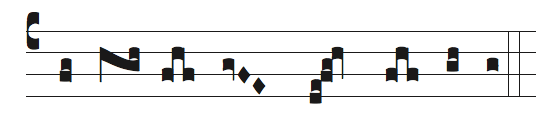
But now, using Finale's Measure tool, you needed to change the measure width, resulting in an unpleasant Medieval layout.
- Select the measure with Finale's Selection tool.
- Apply
 Medieval Spacing tool to restore the layout to its impeccable state:
Medieval Spacing tool to restore the layout to its impeccable state:
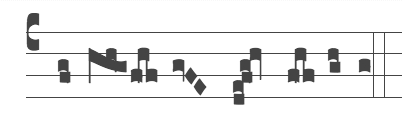 →
→ 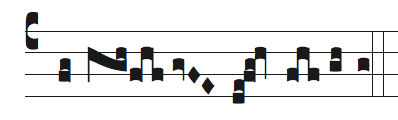
Example 2: respacing after inserting or deleting notes
Suppose you want to delete a neume from the same passage. For this, you use the Simple (or Speedy) Entry tool to remove the notes one by one:
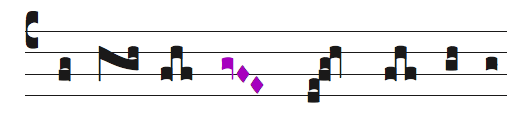
As already mentioned, it results immediately in a messy layout...
- Select the measure with Finale's Selection tool.
- Apply the Spacing tool to restore the layout to its fine state:
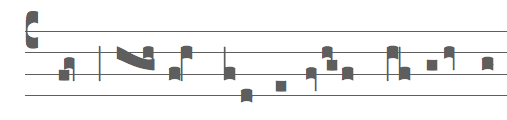 →
→ 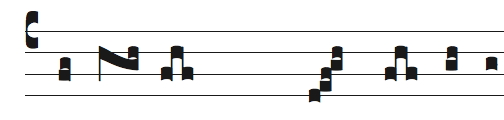
And because a space was left by the deleted notes, you can subsequently use the Nudge tool to adjust the position of the neumes.
![]() The Spacing tool is available directly from the Tool Palette, from Medieval menu, or using a keyboard shortcut:
The Spacing tool is available directly from the Tool Palette, from Medieval menu, or using a keyboard shortcut:
Keyboard shortcut
The Spacing tool can be invoked with the upper left key that is below the Escape key.
- For most keyboards, it is Ctrl + ' < '
- For US keyboards, it is Ctrl + ' ` '
- For Canadian keyboards, it is Ctrl + ' ù '
✶ ✶
✶
Created with the Personal Edition of HelpNDoc: Full-featured Help generator
